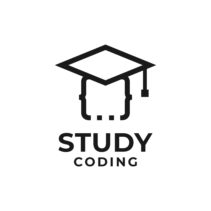The “ecommerce” or online commerce is at its peak, since more and more people are accustomed to buying online and anyone with the necessary minimum resources can open a small online store.
But despite globalization and ease of access to ecommerce, the cost of open an online store or the knowledge necessary for it is usually high. Luckily, for those who want get started in ecommerce and you have the right resources, there is an option of a certain quality and low cost: create an online store with WordPressthe CMS par excellence for web pages.
If you are in this group of future online sellers, you are in the right place, since in this tutorial I am going to teach you how to modify a WordPress installation to convert it into a store fully functional.
That said, in this article we will see:
- How to use WordPress as an online store.
- What is WooCommerce?the most used online store plugin.
- How to install WooCommerce step by step with screenshots.
- What to do once we have WooCommerce ready.
Content
- How to turn WordPress into a store
- What is WooCommerce?
- How to install WooCommerce
- Installation via WordPress
- Installation of WooCommerce through files
- We have already installed WooCommerce, now what?
How to turn WordPress into a store
Create an online storeToday it is easier than ever, especially with a CMS as easy to use as WordPress, which in this case is the leader in the use of CMS’s in the world.
The process of turning WordPress into a store is based on its main premise: the plugin installation that extend its functionality.
As requirements for the installation you need:
- A functional WordPress installationeither locally or in a hosting.
- A backup copy of both the files and the database.
- Know the version of WordPress installed on your system or update to the most current version possible.
- A couple of extensions that make the web a store.
To carry out this task, there are several plugins, such as WooCommerceMarketPress, etc.. In this case, for criteria of general quality and ease of use, I will explain how to convert WordPress into a store thanks to WooCommerce. We will install it as a normal plugin, either through the WordPress plugin library itself or manually, downloading the Zip on the official page of the addon. Below is the explanation in detail.
What is WooCommerce?
WooCommerce is a WordPress plugin designed for turn a website into an online store, being this the most used with a significant difference compared to its competitors. In addition, as an ecommerce management platform, compared to the use of CMS for online stores, it stands out in use with just over a quarter of the total:
And why so much success? Well, because with it, you can, in a very simple and comfortable way, create an online store in a few steps. It has the ability to sell all kinds of products, like its competition, both physical and digital, and even affiliate products from other sites, such as Amazon’s. In addition, WooCommerce also has its own plugins, developed to increase functionality, adding options such as automatic discounts, subscriptions, reservations, etc.
About your settings its simplicity stands outsuch as shipping options, being able to control through fixed prices where you want to send the products, differentiating between countries, provinces and even postal codes, all this natively.
In another important section such as payment methods, it comes prepared for the configuration of payment through PayPal or bank transfer without having to install anything else.
As a “negative point”, tell you that WooCommerce is a system designed for small online storesthat, although it can bear having a catalog of more than a thousand products, when we demand it to carry out more complex tasks we are forced to constantly install plugins, a task that will end up weighing down the system seriously.
How to install WooCommerce
The first thing, as we have said before, is have a WordPress installation available and functional, either in a local installation of WordPress, to later upload it to a server or directly on a server, or directly on your hosting service. If you opt for this last point, I recommend that you first make a system backup, both at the file level and through the database.
In this complete guide on installing woocommerce I am going to explain the 2 possible ways to install it:
- Quickly and guided through WordPress itself.
- Manually directly with your files.
Installation via WordPress
We can download the plugin by searching for it directly in the plugins menu, within the WordPress administration panel. You’ll find it looking something like this:
If you choose this way of installing it, you can click on the “Install Now” button and wait for it to finish. Already you will have WooCommerce installed and ready to set it up.
Installation of WooCommerce through files
To achieve this installation, we would enter the WooCommerce download page and create an account, although we can also use WordPress or even Google.
Once this is done, a series of questions will appear about what and who the store is for, configure it according to your preferences. Finally, it will ask how we are going to download WooCommerce:
We will select the 3rd option, referring to manual installation, and we will get the option to download the Zip of the extension.
now remains upload WooCommerce extension to our WordPress installation. we go to WordPress plugin dashboard and click on “add new”, when doing this we will get the option to “upload plugin”. We would only have to select the Zip and click on “Install Plugin” and then on “Activate plugin”:
Once installed and activated, the plugin configuration panel will appear (in which I will delve into another article), unless it is not the first time we install it, since, even if we delete the plugin and reinstall it, all data such as addresses and so on are saved by default.
We have already installed WooCommerce, now what?
After installing WooCommerce You will already have everything you need to start the store online, all you have to do is configure the plugin (shipping, payment methods, taxes, etc.), add extensions as appropriate, and add the necessary content to the web, that is, create a product at least. After this, the store would already be fully functional.
Once WooCommerce is set upyou could start selling, there would be extra things like SEO positioning and customer acquisition or leads.
I do not want to demotivate anyone, but I would like to tell you that a newly created online store is hardly going to sellSince it can indeed take a while for you to be profitable or productive, it can typically take several weeks or even a month for you to receive your first real visitors. So I recommend that from day 1 you start creating content (analysis, news, product videos) to grow your store in the long term.